Add Translate Method to Vector - Demo 05¶
Objective¶
Restructure the code towards the model view projection pipeline.
Transforming vertices, such as translating, is one of the core concept of computer graphics.
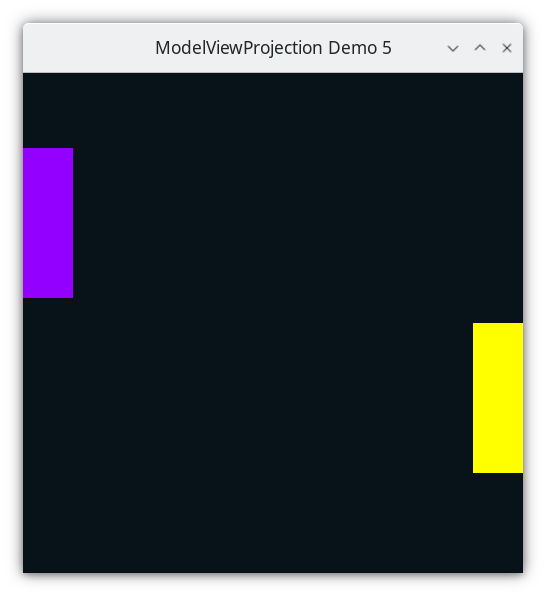
Demo 05¶
How to Execute¶
Load src/modelviewprojection/demo05.py in Spyder and hit the play button.
Move the Paddles using the Keyboard¶
Keyboard Input |
Action |
|---|---|
w |
Move Left Paddle Up |
s |
Move Left Paddle Down |
k |
Move Right Paddle Down |
i |
Move Right Paddle Up |
Translation¶
Dealing with the two Paddles the way we did before is not ideal. Both Paddles have the same size, although they are placed in different spots of the screen. We should be able to a set of vertices for the Paddle, relative to the paddle’s center, that is independent of its placement in NDC.
Rather than using values for each vector relative to NDC, in the Paddle data structure, each vector will be an offset from the center of the Paddle. The center of the paddle will be considered x=0, y=0. Before rendering, each Paddle’s vertices will need to be translated to its center relative to NDC.
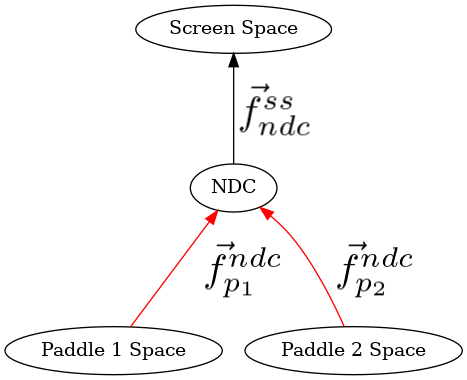
Paddle space¶
All methods on vertices will be returning new vertices, rather than mutating the instance variables. The author does this on purpose to enable method-chaining the Python methods, which will be useful later on.
Method-chaining is the equivalent of function composition in math.
Code¶
Data Structures¶
557@dataclasses.dataclass
558class Vector1D(Vector):
559 x: float #: The value of the 1D Vector
We added a translate method to the Vector class. Given a translation amount, the vector will be shifted by that amount. This is a primitive that we will be using to transform from one space to another.
If the reader wishes to use the data structures to test them out, import them and try the methods
>>> from modelviewprojection.mathutils import Vector
>>> a = demo.Vector(x=1,y=2)
>>> a.translate(demo.Vector(x=3,y=4))
Vector(x=4, y=6)
Note the use of “keyword arguments”. Without using keyword arguments, the code might look like this:
>>> from modelviewprojection.mathutils import Vector
>>> a = demo.Vector(1,2)
>>> a.translate(demo.Vector(x=3,y=4))
Vector(x=4, y=6)
Keyword arguments allow the reader to understand the purpose of the parameters are, at the call-site of the function.
87@dataclasses.dataclass
88class Paddle:
89 vertices: list[mu2d.Vector2D]
90 color: colorutils.Color3
91 position: mu2d.Vector2D
Add a position instance variable to the Paddle class. This position is the center of the paddle, defined relative to NDC. The vertices of the paddle will be defined relative to the center of the paddle.
Instantiation of the Paddles¶
96paddle1: Paddle = Paddle(
97 vertices=[
98 mu2d.Vector2D(x=-0.1, y=-0.3),
99 mu2d.Vector2D(x=0.1, y=-0.3),
100 mu2d.Vector2D(x=0.1, y=0.3),
101 mu2d.Vector2D(x=-0.1, y=0.3),
102 ],
103 color=colorutils.Color3(r=0.578123, g=0.0, b=1.0),
104 position=mu2d.Vector2D(-0.9, 0.0),
105)
106
107paddle2: Paddle = Paddle(
108 vertices=[
109 mu2d.Vector2D(-0.1, -0.3),
110 mu2d.Vector2D(0.1, -0.3),
111 mu2d.Vector2D(0.1, 0.3),
112 mu2d.Vector2D(-0.1, 0.3),
113 ],
114 color=colorutils.Color3(r=1.0, g=1.0, b=0.0),
115 position=mu2d.Vector2D(0.9, 0.0),
116)
The vertices are now defined as relative distances from the center of the paddle. The centers of each paddle are placed in positions relative to NDC that preserve the positions of the paddles, as they were in the previous demo.
Handling User Input¶
121def handle_movement_of_paddles() -> None:
122 global paddle1, paddle2
123
124 if glfw.get_key(window, glfw.KEY_S) == glfw.PRESS:
125 paddle1.position.y -= 0.1
126 if glfw.get_key(window, glfw.KEY_W) == glfw.PRESS:
127 paddle1.position.y += 0.1
128 if glfw.get_key(window, glfw.KEY_K) == glfw.PRESS:
129 paddle2.position.y -= 0.1
130 if glfw.get_key(window, glfw.KEY_I) == glfw.PRESS:
131 paddle2.position.y += 0.1
We put the transformation on the center of the paddle, instead of directly on each vector. This is because the vertices are defined relative to the center of the paddle.
The Event Loop¶
140while not glfw.window_should_close(window):
141 while (
142 glfw.get_time()
143 < time_at_beginning_of_previous_frame + 1.0 / TARGET_FRAMERATE
144 ):
145 pass
146
147 time_at_beginning_of_previous_frame = glfw.get_time()
148
149 glfw.poll_events()
150
151 width, height = glfw.get_framebuffer_size(window)
152 GL.glViewport(0, 0, width, height)
153 GL.glClear(sum([GL.GL_COLOR_BUFFER_BIT, GL.GL_DEPTH_BUFFER_BIT]))
154
155 draw_in_square_viewport()
156 handle_movement_of_paddles()
160 GL.glColor3f(*iter(paddle1.color))
161
162 GL.glBegin(GL.GL_QUADS)
163 for p1_v_ms in paddle1.vertices:
164 paddle1_vector_ndc: mu.Vector = T(paddle1.position)(p1_v_ms)
165 # we could have written
166 # paddle1_vector_ndc: mu.Vector = paddle1.position + p1_v_ms
167 GL.glVertex2f(paddle1_vector_ndc.x, paddle1_vector_ndc.y)
168 GL.glEnd()
Here each of paddle 1’s vertices, which are in their Modelspace, are converted to NDC by calling the translate method on the vector. This function corresponds to the Cayley graph below, the function from Paddle 1 space to NDC.
172 GL.glColor3f(*iter(paddle2.color))
173
174 p2_fn: mu2d.InvertibleFunction = T(paddle2.position)
175 GL.glBegin(GL.GL_QUADS)
176 for p2_v_ms in paddle2.vertices:
177 paddle2_vector_ndc: mu.Vector = p2_fn(p2_v_ms)
178 GL.glVertex2f(paddle2_vector_ndc.x, paddle2_vector_ndc.y)
179 GL.glEnd()
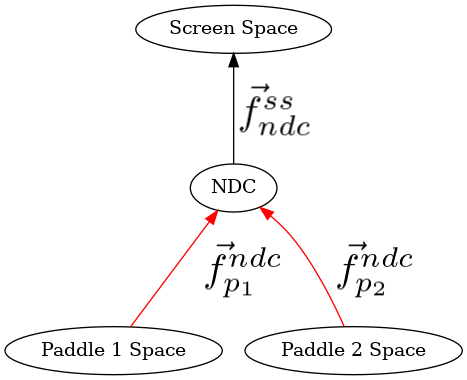
Paddle space¶
The only part of the diagram that we need to think about right now is the function that converts from paddle1’s space to NDC, and from paddle2’s space to NDC.
These functions in the Python code are the translation of the paddle’s center (i.e. paddle1.position) by the vector’s offset from the center.
N.B. In the code, I name the vertices by their space. I.e. “modelSpace” instead of “vector_relative_to_modelspace”. I do this to emphasize that you should view the transformation as happening to the “graph paper”, instead of to each of the points. This will be explained more clearly later.